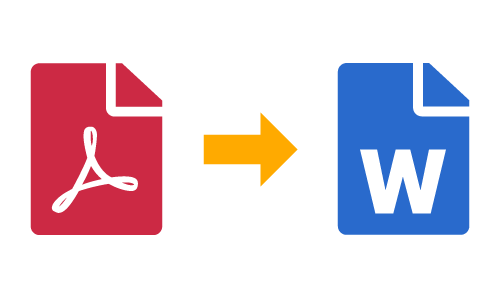PDF is a very popular document format. It supports almost every platform and has excellent print effect. These make it widely used in various fields. But one annoying thing of this format is that most PDF files are not editable as they are protected. Fortunately we find a solution for this problem – converting PDF to Word and edit the docx (or doc) file in Microsoft Word. This article shows you four methods of converting PDF to Word. You you can check this method: https://www.sodapdf.com/it/. You may need to pay some money in some methods.
Method 1. Convert PDF to Word with Microsoft Word
Just open the PDF with Adobe Reader, save it as text file (.txt), copy the text and paste it in a new Microsoft Word, then save as Word. Sounds very easy, isn’t it? But this method can only save text content. All the images in the original PDF file will lose. If the PDF content contains nothing but text, you can try this. Otherwise you’d better try other methods below.
Method 2. Convert PDF to Word with Adobe ExportPDF
Like mentioned above, most people use Adobe Reader to read PDF files. So it’s natural to think of converting PDF to word with Adobe Reader. But we can’t find the “save as word” option in it, so you need to purchase the “Adobe ExportPDF” service. Click “Tools” – “Export PDF” – “Convert” then your PDF file will be converted to Word (docx or doc). This conversion service could generate very high-quality file and it’s very suitable for business.
You can also purchase Adobe Acrobat. It’s a comprehensive PDF management. You can edit and convert PDF files directly. But it’s a bit expensive.
Method 3. Convert PDF to Word online
Online conversion is very simple and easy. Just upload your files and click, then all things done. There are so many websites providing conversion service but not all of them are good. You can only convert limited pages or the converted Word file has low quality. Here I recommend you this website: http://convertonlinefree.com/PDFToWORDEN.aspx. It’s totally free and has high quality conversion.
Just select any PDF file from your PC and click the “convert” button. The conversion will take several minutes. It depends on the file size and Internet connection speed. The download window will pop up automatically after conversion finished. If you use Microsoft Word 2003 or lower version, please choose “PDF to DOC” option.
Add:
If you don’t like this recommended tool above, here is an alternative: PDF to Word conversion online from PDFConverter.com
This site provides not only free online PDF converter (PDF to Word, but also PDF to excel, PDF to PPT, etc.), but also have desktop version.
Steps are easy. Just select the PDF file to convert, them input your receiving email address to get the word.
Method 4. Convert PDF to Word with freeware
You can find many freeware for PDF converting on the Internet. But most of them just have limited features. Like you can only convert first two pages, has free trial for only several days or convert with a very low quality and weird layout. But the Free PDF to Word Doc Converter is not bad. It has a high quality conversion and preserves the original layout. You can set the output font and choose to convert specified pages. The only problem is that you need to enter a just-for-once registration code every time you convert. Answer a simple math question it provides and you can get a code. If you want a life-time registration code, just pay for $15.